The hospitality industry is multi-faceted, just like you! Learn how to manage your different resumes below
As a worker, you may have multiple resumes, and depending on the type of job, you would like to use a resume formatted for that specific role. Here is how you can manage multiple resumes in your Poached account.
1. Log into your Poached account on your computer.
Please Note: This feature is only available on the Poached website. The Poached App can not perform this action at this time.
2. Click on the Profile tab in your side navigation panel.
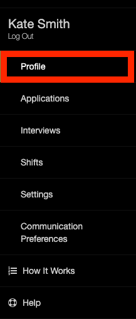
3. Scroll to the bottom of the Profile page to see the Resume section. Click on the “Browse Saved Resumes” option just beneath the Resume section.
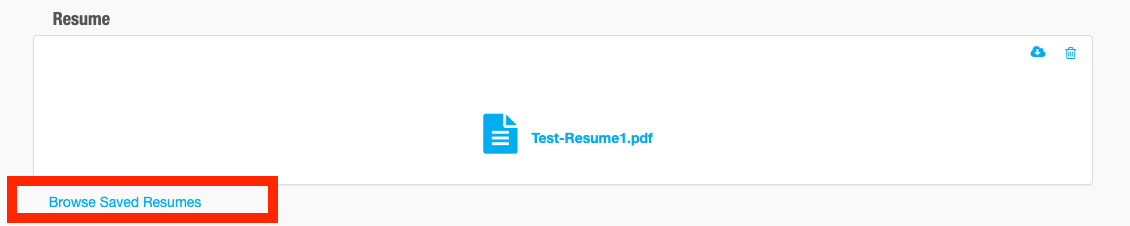 4. Your uploaded resumes will be displayed in a card format. On the top right hand corner of each resume card, there are three symbols: a gray circle, a download icon, and the trash icon.
4. Your uploaded resumes will be displayed in a card format. On the top right hand corner of each resume card, there are three symbols: a gray circle, a download icon, and the trash icon.
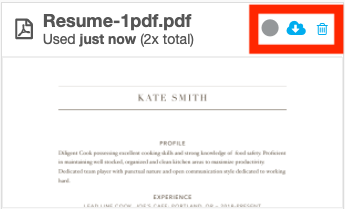
5. To select a resume to be used in an application, click on the gray circle. The green checkmark indicates that you’ve selected the resume as your default resume for all future applications.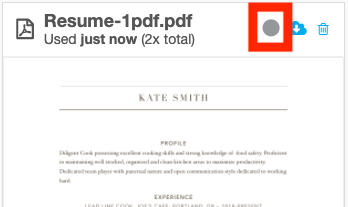
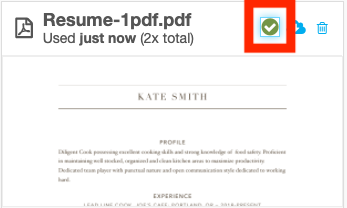
6. Once you select a resume there is no further action required. You can now apply for jobs using this resume.
Please Note: You will need to select the resume before applying for jobs. The selected resume will become your default resume and will continuously be used for applications unless you decide to change it.
7. If you would like to change your selected resume, click the gray circle on the desired resume.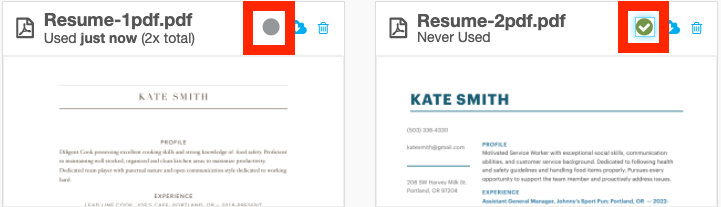
To learn how to upload a new resume, please click here
Please Note: Resumes are for applying to Poached Jobs. You will need to completely fill out your Poached Shifts profile on your app to work shifts. Find out more information on how to get started with Poached Shifts here.
