Add multiple resumes to your account to easily apply to the wide range of positions on our Job Board
You can upload the resume while applying for a specific job, or from the Resumes section in your Profile tab.
To upload a resume while applying for a job, follow these steps:
1. Click Apply on the job post of interest.
2. Enter your basic contact information, if needed, and click next.
3. When asked if you have a resume, click Yes. Then follow the on-screen instructions to upload your resume.
Uploaded resumes will be saved in the Resumes panel located in the side-navigation.
To upload a Resume from your Profile tab, follow these steps:
1. Log into your account and click on the Profile tab from the side navigation panel.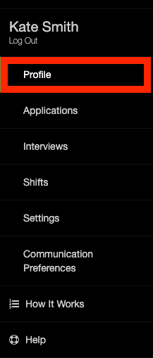
2. From the Profile, scroll to the bottom where you will see the Resume section. Click on Upload Resume.
Please note: Poached only supports files in pdf, doc, docx formats.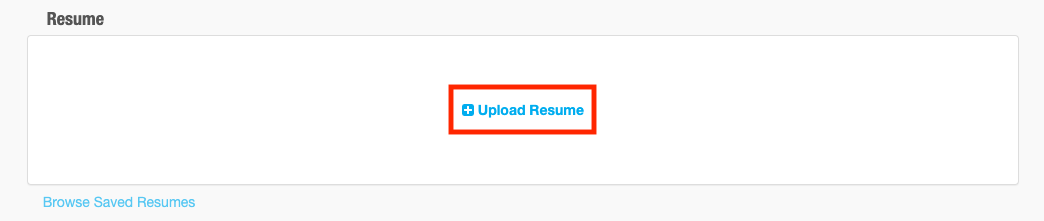
3. Once your resume is uploaded, select the resume as your default resume by clicking the gray circle. When you see a green check mark in place, your uploaded resume is selected and now ready to be used in applications.
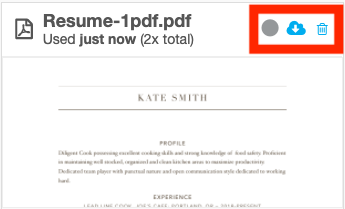
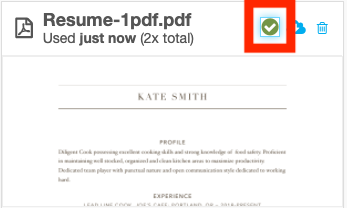
If you need further assistance please reach out to Poached Support at support@poachedjobs.com
