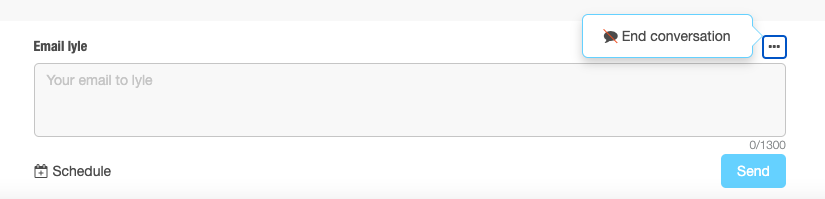To send a message to an applicant:
- Open the applicant's resume in your Poached account.
- Click the Messages tab.
- Enter your message in the open field and hit send.
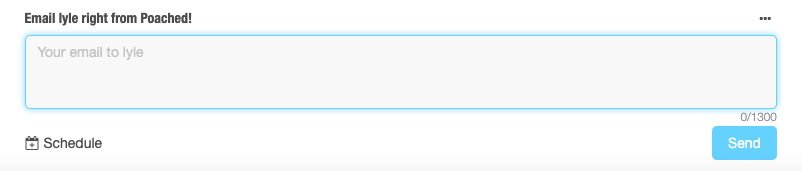
Only posters can initiate conversations. When a poster sends a message to an applicant, a text box appears in the applicant's Messages tab where they can respond. At this point, an applicant can freely message the poster.
To end a conversation with an applicant:
- Select the three horizontal dots at the top right of the text box.
- Select End Conversation.
(Note: Ending a conversation closes the text box for both you and the applicant. The applicant can no longer message you or re-open the conversation.)