Learn how to edit and cancel your Shifts as needed
To Edit a Shift:
To edit a shift, go to the "Shifts" tab in the side panel. Locate the desired shift and click on the three dots next to "Review Workers". From the options that appear, select "Edit Shift". Make any necessary adjustments and follow the on-screen prompts to save your changes.
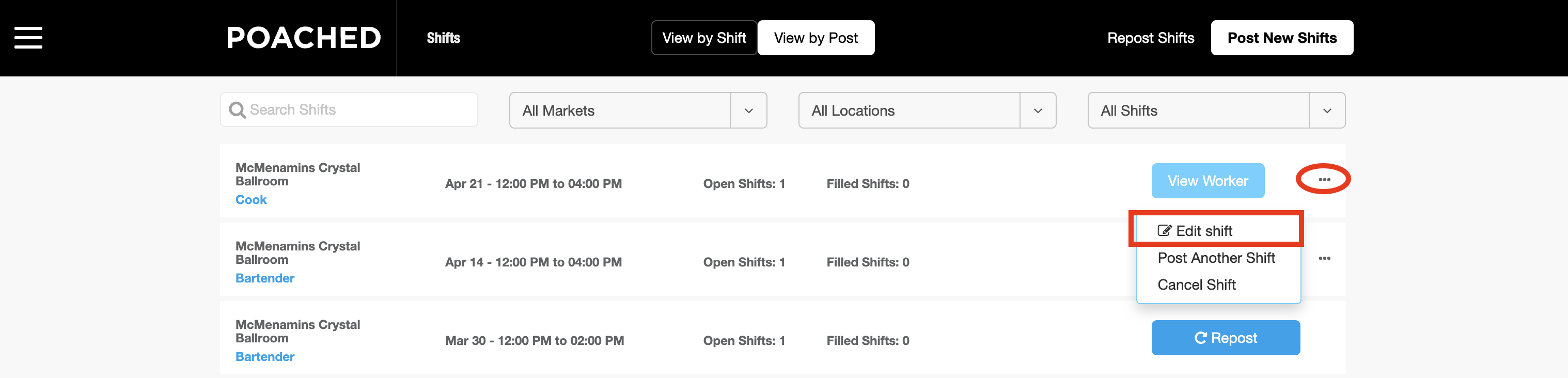
Once your shift has been booked, you will need to contact Poached Support at support@poachedjobs.com for further assistance. This action can only be performed before your shift is booked.
To Cancel a Shift:
If you have successfully found someone to cover your Shift internally or if you no longer require the shift for any reason, it is important to cancel the shift as soon as possible.
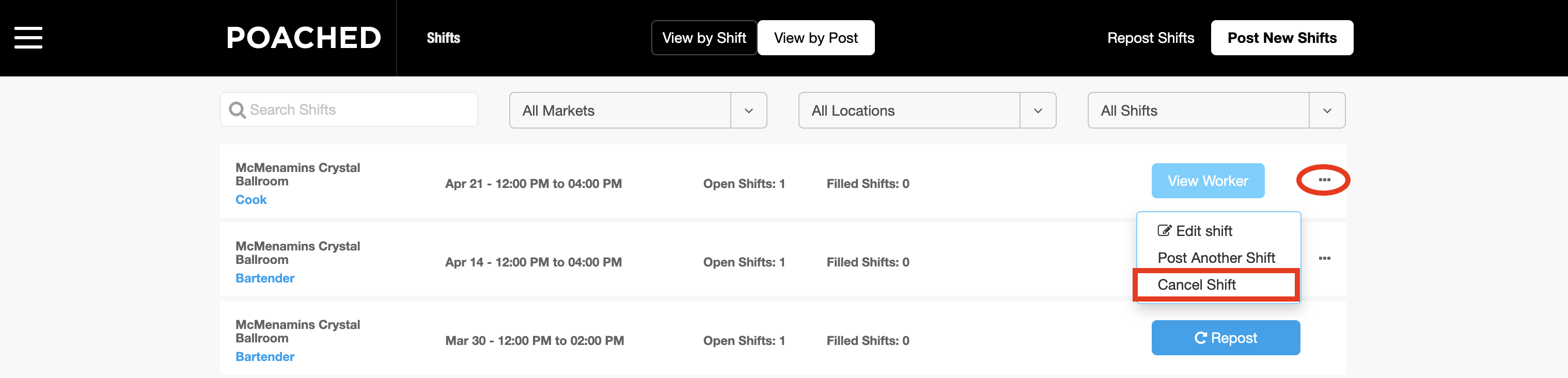
If you need to cancel a shift, you can only do so from your account if it is 12 hours or more before the shift start time. If you need to cancel a shift that is less than 12 hours before the start time, please contact Poached Support for assistance.
Poached Employer Cancellation Policy:
If you cancel a Shift that has already been booked within 12 hours or less before the Shift start time, you could be responsible for the Shift Fee of $39 and 4 hours of labor for each booked worker, based on the hourly wage you set for the Shift. Please reach out to support with the reason of the cancelation.
Please keep in mind that if you post a Shift within 12 hours of its start time, there is a 30-minute grace period for the booked worker to reject the Shift if their experience on their bio and work history does not match the requirements of the Shift.
